
When you decide to levy the loan fees after application by specifying the amount under the menu "System/Configuration/Loan Product Settings/Fees", an additional feature "Loan fees before approval"appears in the loans module just before loan approval.
Note: Loan clients may be required to pay some fees and commissions on loans during the various stages of the loan process from application to disbursement.
Before you can charge these fees, you should have configured the system under System/Configuration/Loan product setting/fees.
The position of the Loan fees label on the Loans menu will depend on configuration. If fees are configured to be paid before Loan approval then the fees label will appear after the loan application label.
- Click on the Loan Fees before Approval label and a screen like one below appears:
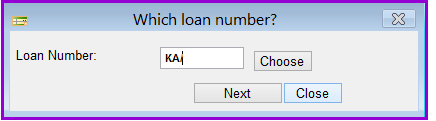
- Click the Choose button and the all loans that need fees to be paid before approve will be populated in the grid of the following screen.

- Pick the loan from the grid and click next. Another screen shows up with the loan selected.

- Click on the next button and the following screen appears:

This window now allows the user to pay loan fees before loan application.
Note:
1. Before a client can pay these fees, you need to set the General Ledger accounts (GLs) where these fees will be booked under the menu System/Configuration/loan product settings/Loan GL accounts settings part 1.
2. The fees above can be adjusted by the user at this level. You can however make them compulsory by ticking the check box on the right of the fees under System/Configuration/Loan product setting/fees.
- Transaction No: The transaction number will automatically appear here e.g "1700200006"
- Voucher: Enter the voucher number here If you have not configured "Receipt number should be used as voucher number" under System/Configuration/Receipts /Receipts General Settings. In this example the system was configured as "Receipt number should be used as voucher number" and the voucher number appears here automatically e.g "0000000007".
- Date of payment: Enter the date when these fees are paid e.g "16/05/2017". This field will always show the current date by default.
- Stationery: Enter here the stationery fees to be paid e.g "10,000". The stationery fees amount should have been specified under menu System Configuration/Loan product settings/Fees
- Loan commission: Enter here the Loan commission amount to be paid e.g "10,000". The loan commission amount should have been specified under menu System Configuration/Loan product settings/Fees .
- Development fees: Enter here the development fees to be paid e.g "10,000". The development fees amount should have been specified under menu System Configuration/Loan product settings/Fees.
- Payment mode: Select the payment mode used e.g "Cash". The cash account should have been defined under.
The Nº 1 Software for Microfinance